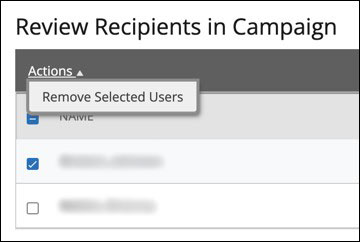Adding and Removing Student Names on a Navigate Appointment Campaign
Once your campaign is set up you have additional options to add or remove students from your campaign.
Adding Students to Your Campaign
- Open the campaign where you want to add or remove students.
- Select Edit Campaign Details to add or remove students from an Appointment Campaign.
- When you reopen your campaign, click the Verify Recipients link. You will see your current list of recipients.
- To add students to the campaign, select Add More Students.

When you click the link, the Advanced Search opens, allowing you to add more students. Use the same method you would when initially creating the campaign to identify and add students.
If the campaign has already launched, you will see a note on the Confirm & Send page. Use the Send Nudge Now button to notify the newly added students about the campaign.
Click Send Nudge Now to send your first scheduled nudge to the new students in your campaign.
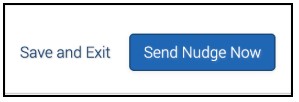
A popup window opens with the first nudge's content pre-populated. Adjust your nudge if necessary and click Send to Added Students to send the nudge.
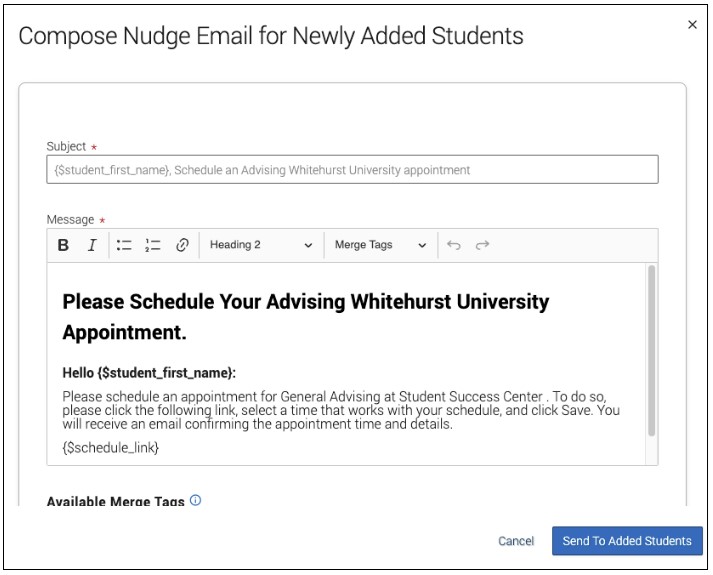
Other nudges that haven't been sent will be sent to those students as well without having to perform any other actions.
Nudge metrics, if enabled, will be populated for the message that is sent to new students.
Removing Students from Your Campaign
To remove students from the campaign, check the box in front of the student's name and open the Actions menu. Choose Remove Selected Users.